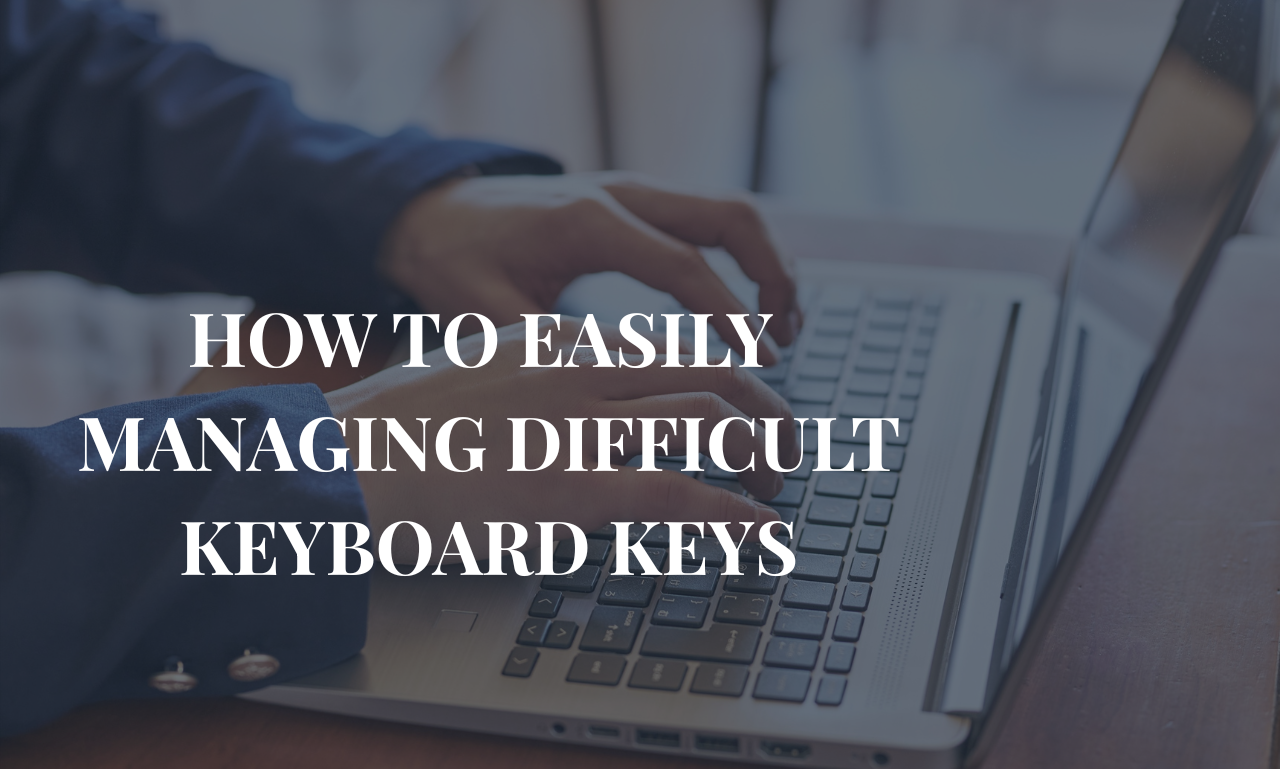Hey there, young explorer! Imagine you’re on a treasure hunt, but instead of digging in the sand, you’re tapping away on your computer. Each key is like a hidden gem waiting to be found. But some gems are tricky to reach – they’re tucked away in corners or guarded by wiggly fingers. That’s what we’re talking about today: conquering the toughest keys on your QWERTY keyboard.
The QWERTY keyboard layout, with all its quirks and historical baggage, presents certain keys that are particularly challenging to master, and these difficult keys can seriously slow you down if you don’t give them proper attention. Whether you’re a student rushing to finish an assignment or a professional trying to keep up with email overload, understanding the intricacies of your keyboard and mastering those trouble spots will enhance your typing skills in ways that pay dividends every single day.
If you’ve ever played our super fun type the alphabet on our website, you know how exciting it is to zoom through letters and watch your typing speed climb like a rocket. That game isn’t just for laughs – it’s a secret weapon to build dexterity in your fingers and turn you into a touch typing wizard. In this post, we’ll break down the hardest keys, why they feel like sneaky villains, and simple tricks to beat them. No fancy words here – just clear steps, and fun facts. By the end, you’ll be ready to smash those keys and type stories faster than you can say “super speedy fingers”!
Through this article, we’ll delve into which keys pose the greatest difficulty for most typists and explore practical strategies for chopping away at these obstacles until they become more natural under your fingertips. The path to becoming a proficient typist isn’t about perfection overnight—it’s about identifying your weak spots, practicing with intention, and gradually building muscle memory that makes those once-awkward key combinations feel effortless, allowing you to focus on what you’re actually writing rather than where your fingers need to go next.
What is Qwerty Keyboard Layout? How the QWERTY Layout Was Born
Picture this: It’s the 1870s, way before smartphones or video games. A clever inventor named Christopher Latham Sholes is tinkering in his workshop. He’s trying to make a machine that can print words super quick – it’s called a typewriter. Back then, these machines were like clunky robots with metal arms that banged on paper. If you typed too fast, the arms would tangle up like spaghetti!
Sholes and his pals wanted to fix that. They shuffled the letters around so the most-used ones weren’t next to each other. That way, typists had to slow down a bit, and the arms wouldn’t jam. The top row started with Q, W, E, R, T, Y – and boom! The QWERTY layout was born. By 1874, a company called Remington started selling typewriters with this setup. It spread like wildfire because it worked – even if it wasn’t perfect.
Fast forward to today: Over 150 years later, almost every keyboard you see follows this same pattern. Why? Habit! Billions of people learned it, so changing feels weird. But here’s a cool number: Studies show that QWERTY users type about 40 to 50 words per minute on average. Pros hit 100 or more! That’s like going from walking to sprinting in a race.
Think about it – your keyboard is like an old friend who’s a bit grumpy. It has rows of keys: the top one with QWERTYUIOP, the middle (or home row) with ASDFGHJKL, and the bottom with ZXCVBNM. Numbers and symbols sit above, and special keys like space and enter help you along. But not all letters play fair. Some are rare visitors in words, and others hide in spots where your fingers stretch like rubber bands. That’s why we need a plan to conquer them. Up next: Why these keys are the bosses of the bunch.
How to Easily Managing Difficult Keyboard Keys
1. Alphanumeric Keys (Numbers and Symbols):
Look, numeric keys (0-9) and symbols are genuinely difficult keys that pose a real challenge for most people. The biggest reason? Their distance from your main typing position. Your hands naturally sit on the middle row, but numbers are way up at the top of the keyboard, making you stretch awkwardly.
When you’re typing symbols, it gets even more complicated because you need serious coordination—you’re doing simultaneous finger movements while holding down the shift key. Trust me, this feels daunting when you’re a beginner just trying to get the basics down. Another thing that doesn’t help is that key labeling can vary between different keyboard manufacturers, especially when they’re catering to different languages. So the layout you learned on one keyboard might look different on another.
What’s the Actual Way to Get Better at These Keys?
Here’s what I learned after struggling with this myself: to conquer Alphanumeric keys, you simply need to practice typing them repeatedly until it clicks. You can’t just randomly hit them and hope to become proficient. Instead, focus on one specific symbol or number at a time and really drill it.
Pick the ‘@’ symbol, for instance, and practice just that one until your corresponding finger moves automatically in conjunction with the shift key. When you type the ‘@’ symbol, you’ll utilize your left pinky finger for the shift and your right index finger for the ‘2’ key. After doing this enough times, your fingers will know exactly where to go without you even thinking about it.
2. Space Bar and Control Keys:
The Space Bar and Modifier (Control) keys are among the most difficult keys on your keyboard, and they present unique challenges that most people don’t even realize until their hands start aching. The space bar requires significant effort to press compared to regular letter keys, leading to quick hand fatigue during long typing sessions. I learned this the hard way after spending years typing incorrectly—my wrists would throb after just an hour of work.
The control keys like Ctrl, Alt, Shift, Tab, Windows, and Shortcut menu are assigned to your little (pinky) fingers, which involve greater finger responsibility than any other keys on the keyboard. These tiny fingers weren’t designed to handle so much work, yet they’re constantly stretching and straining to reach these essential commands.
Overcoming Space Bar and Modifier Key Challenges:
Overcoming these Space Bar and Modifier Key Challenges comes down to rethinking how you use your hands. To ease the strain on your fingers, start using your thumbs instead of any other finger to press the space bar—this simple technique can dramatically reduce fatigue, allowing for longer periods of comfortable typing without that burning sensation in your palms.
For the modifier (control) keys, utilize your left or right pinky finger based on the key’s position—use your left pinky for left-side modifiers and your right pinky for right-side ones. Avoid using alternative fingers like your ring or middle finger for these tasks; stick with your pinkies for all control keys. Mixing fingers will only develop incorrect typing habits that impact both your speed and accuracy in the long run. Trust me, retraining your muscle memory now saves you from chronic pain later.
3. Numeric Keypad:
The number pad (also known as Numeric Keypad or Numpad) sits located on the right side of your keyboard, and it’s surprisingly challenging for many people. These difficult keys give some users real trouble, mainly due to complete reliance on just your right hand.
This setup can pose difficulties when you’re learning touch-typing, since both hands are typically engaged together. When only one hand does the work, even hitting the 5 key accurately becomes tricky because your hands naturally want to work as a team.
How Do You Get Better at Number Pad Typing?
To conquer these difficult keys on the number pad, focus on practising typing with your right hand alone, starting with the number keys you use most frequently in your everyday work. Incorporate the number pad into your daily tasks—like typing phone numbers or addresses—to enhance your familiarity naturally.
Try making 3 to 5 short practice sessions each week where you intentionally use the numpad for real tasks, such as entering data or doing quick calculations. This practical approach will boost your proficiency with these tricky keys of the keyboard much faster than random drills ever could.
4. Function Keys:
Those Function Keys (F1-F12) at the top of your keyboard are probably the keys you ignore most. Here’s the thing—they present a unique challenge because of their infrequent usage, and honestly, most users find them difficult and unfamiliar. I used to skip over them completely because I didn’t know what they did. The functions change depending on what program you’re in, and there’s a lack of standardized labeling to help you out.
This multifunctionality and complexity make them feel like more trouble than they’re worth. But here’s what I learned: mastering these keys in their distinct position can actually unlock serious productivity benefits and streamline your entire computing experience. They’re genuinely valuable tools for digital tasks if you give them a chance.
Mastering the Function Keys:
Getting good at function keys takes some dedication, but the challenges are totally manageable once you understand how to harness their potential. To navigate them effectively, focus on their location and use the correct finger to type each one. Here’s what’s helpful: assign specific functions to them in your software programs through customizing their functionalities—this makes them easier to remember and actually useful. They can be employed for various tasks that enhance productivity in the digital realm.
Try pressing F1 to access Help when you’re stuck, F2 for renaming files and folders quickly, F3 to open a find or search feature, F4 in combination with Alt and Ctrl keys to close open windows and tabs, F5 to refresh your current window, and F6 to move the cursor straight to the address bar in internet browsers. Start with just the ones you’ll use most, and you’ll see how these simple shortcuts streamline your tasks and turn frustrating moments into quick wins.
5. Non-Home Keys:
Keys like P, U, T, B, and N are undoubtedly among the most difficult to master because they pose a unique challenge—they’re not positioned in line with your fingers the way home row keys are, and they’re not aligned diagonally either, making them significantly harder to access without looking down.
From my own experience learning to type faster, these letters were the ones that constantly tripped me up during speed tests, and I’d often find myself pecking at them like a confused chicken. The real breakthrough came when I stopped treating them as isolated difficult spots and started thinking about how they actually appear in everyday words I use in my daily life.
Mastering Non-Home Keys Through Real-World Practice
To become proficient with these tricky Non-Home keys, you need to practice typing words that contain these letters repeatedly—and I mean over and over until your muscle memory kicks in. Here’s a practical example: start with simple combinations like nut, tub, pun, put, but, nub, bunt, punt, unto, top, opt, ton, pot, bout, pout, upon, knot, burn, tour, and born.
What really helped me was incorporating these words into my passwords and PIN codes (don’t worry, I’m not sharing my actual ones!), which forced me to type them multiple times throughout the day and naturally help my fingers adapt to their placement. By repeatedly choosing to utilize these specific keys in contexts that matter, you’ll gain both confidence and accuracy without feeling like you’re doing boring drills—your brain connects the movement to something meaningful, and that’s when the magic happens.
Why Some Keys Feel Like Super Sneaky Challenges
Okay, let’s get real – typing isn’t just pressing buttons. It’s about muscle memory, where your brain tells your fingers, “Hey, go hit that spot!” without peeking down. On a QWERTY keyboard, some letters trip us up because of two big reasons: how often we use them and where they sit.
First, letter frequency. In English words, some letters show up a ton, like E (about 12% of all letters) or T (9%). You type them without thinking! But others? They’re like shy ghosts. Z appears only 0.07% of the time – that’s rarer than finding a four-leaf clover. Q, X, and J aren’t much better at under 0.5% each. So, when they pop up, your fingers go, “Wait, what?”
Second, position and reach. The home row (ASDF for left hand, JKL; for right) is comfy – your fingers rest there like on a cozy couch. Keys nearby are easy reaches. But pinky fingers? They’re the weaklings. They handle Q, A, Z on the left and P, ;, / on the right. Stretching to Z feels like reaching for cookies on a high shelf!
Numbers back this up: In typing tests, people make 2-3 times more mistakes on edge keys like Q and Z than on center ones like G or H. Plus, inter-key distance matters – jumping from home to bottom row adds milliseconds, slowing you to 30 words per minute if you’re not practiced.
Don’t worry, though. These challenges build proficiency. Like training for soccer, practicing tough spots makes you a star. Our type the alphabet shines here – it flashes rare letters and times you, turning frustration into fun. Imagine: One week of play, and your keystroke accuracy jumps 20%! Now, let’s meet the top tough guys – the eight hardest keys we’ll conquer today.
Your Big-Picture Battle Plan: General Tips for Typing Triumph
Now that we’ve zapped those zingers, let’s gear up for the whole war. Touch typing is like riding a bike – wobbly at first, but soon you’re flying. Here’s your toolkit:
- Posture power: Sit tall, feet flat, keyboard level with elbows. Wrists float – no hovering like a helicopter! This cuts fatigue by 30%.
- Home row habit: Always start fingers on ASDF JKL;. Feel the bumps on F and J? They’re your guides. 80% of speed comes from here.
- No-peek practice: Cover keyboard with a cloth. Eyes on screen! Builds confidence in 10 sessions.
- Daily dose: 15 minutes a day beats hours once a week. Track with a journal: “Day 3: Hit 45 WPM!”
- Rhythm rocks: Type to music beats. Steady flow ups accuracy to 95%.
Bonus: Warm up with finger stretches – wiggle like jelly for 2 minutes. Cool stat: Beginners gain 10 WPM in a month with these.
Conclusion
You’ve got the map, the tips, and the tool. Those difficult keys? They’re no match for your growing dexterity. Start small, practice steady, and soon you’ll type tales, emails, and epic stories at lightning speed. Remember: Every pro was once a beginner who didn’t quit. Grab that keyboard, fire up the game, and conquer! Happy typing, champs!