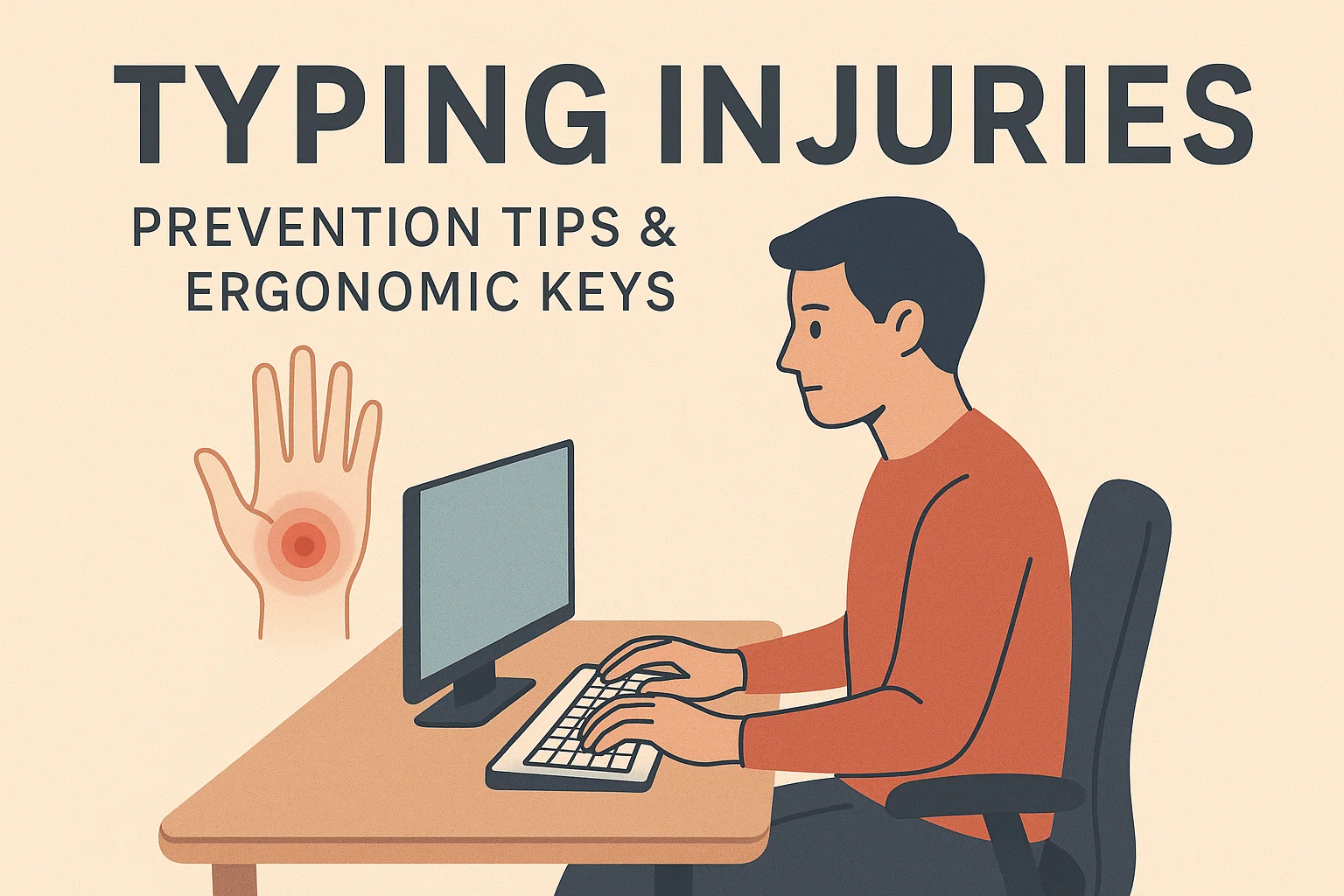In our digital age, keyboards and screens have become our constant companions. I remember when I first started working long hours at my desk – what began as occasional wrist aches slowly turned into pain that would creep into my daily life. The rise of computer-related injuries is a growing concern that demands our attention, also known as Repetitive Strain Injury or RSI.
These common problems stealthily creep into our lives, causing discomfort and pain in our hands, wrists, neck, back, shoulder, and beyond. Many people face issues like finger stiffness and various aches that result from poor typing habits, bad posture, incorrect technique, and excessive working without proper breaks.
The good news is that you don’t need to fear these injuries – there are simple methods to prevent them through proper ergonomic practices and making easy changes to your workspace. This guide will help you learn the most effective steps to avoid injury and stay safe, comfortable, and healthy while working on your computer.
Knowing the keys to prevention is about building a workspace that champions your health and productivity. We’ll discuss and delve into invaluable techniques that will impart the knowledge you need, focusing not just on identifying problems but on creating lasting solutions that fit into your daily routine.
Which Typing Injuries Occur Most Often?
From my experience working with countless people who spend long hours at their computer, I’ve observed how poor typing habits can lead to unexpected health challenges. Learning to recognize these common injuries early can help you counter serious problems before they develop.
Repetitive Strain Injury (RSI)
Repetitive Strain Injury (RSI) develops when your body tissues can’t recover from sustained movements. This broad term encompasses several conditions that affect anyone – from office workers to Gamers – who repeat the same finger and hand movements without adequate rest.
The disorder happens because prolonged typing sessions put pressure on your muscles, nerves, and soft tissues. People often notice swelling, stiffness, and discomfort that makes daily tasks harder to complete.
Carpal Tunnel Syndrome – A Nerve Under Pressure
When the median nerve passing through the carpal tunnel becomes compressed, it can cause pressure that results in tingling, numbness, and weakness in the fingers and hand. Bad wrist position during typing can cause this injury to develop over time.
Keeping your hands straight and relaxed while using your keyboard can prevent this problem. Proper hand position and regular breaks are essential for countering this condition.
Tendinitis – When Tendons Become Inflamed
Tendinitis occurs when the tendons, which connect muscles to bones, become inflamed due to repeated overuse. This Injury-related condition usually affects your wrist and forearm, causing restricted movement and making your hands feel weak.
Stretching your fingers regularly and reducing extended typing sessions can help prevent this injury. Using soft keyboards also reduces the strain on your tendons.
Trigger Finger – The Lock and Click Phenomenon
This condition makes your finger catch or lock in place when you try to move it. It happens when your finger tendons become thick or tight from repetitive movements. Long typing sessions without proper rest can lead to this discomfort.
Tennis Elbow – Pain That Spreads
Tennis Elbow results from repeating arm and wrist movements like typing or overusing a computer mouse. Pain begins on the outer side of the elbow and may extend down into the forearm. Taking regular breaks and stretching your arm can prevent this condition.
Mouse Shoulder – Upper Body Strain
Mouse Shoulder develops around your neck, shoulder, and upper back from extended mouse use. Poor sitting posture makes this worse. Switching hands when using your mouse, adjusting your chair, and using a supportive mousepad can help prevent this pain.
Computer Vision Syndrome – Eye Strain from Screen Time
When you stare at your computer screen for extended periods, Computer Vision Syndrome can develop. This condition causes eye strain, headaches, and blurred vision. It often occurs when your screen is too bright or positioned too close to your eyes. Proper lighting and regular screen breaks can protect your vision.
Posterior Cervical Dorsal Syndrome
This injury is called “computer back” because it arises from sitting with bad posture for many hours. This condition impacts the neck and upper back, leading to notable discomfort. You can help prevent it by keeping your computer at eye level and using a chair with proper back support.
Thoracic Outlet Syndrome – Compression in Critical Areas
This condition results from compression of nerves and blood vessels in the space between your collarbone and first rib. It causes pain and numbness that can affect your neck, shoulder, and arm.
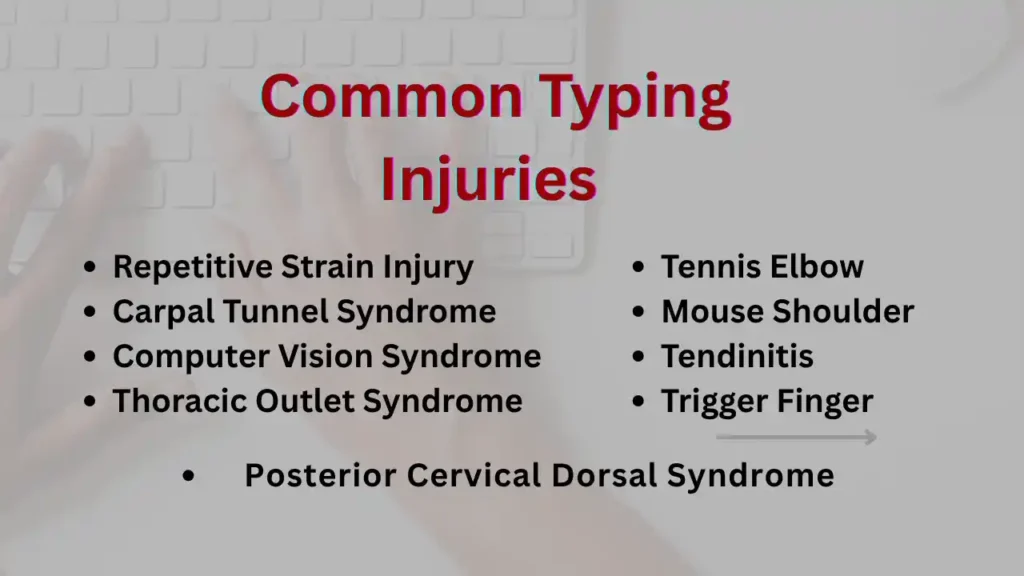
Understanding these keyboard-related musculoskeletal disorders becomes essential when you realize how many people face these challenges. Professionals, writers, students, and programmers who spend significant time typing – whether for work, study, or leisure – often develop these conditions without realizing it.
What I’ve noticed is that these injuries develop when anyone maintains unnatural body positions during extended keyboard interaction. The symptoms typically overlap and are interrelated, creating a chain reaction where muscles, soft tissues, and nerves in multiple areas become strained simultaneously. Sometimes the damage starts in your hands but extends to your shoulders and neck.
Usually, these disorders result from sustained input device use in jobs that require extensive typing. The types of inflammation that develop affect different body parts, making it crucial to address poor typing habits and poorly configured workspaces before your tissues and other soft areas become damaged beyond easy repair. Especially for those at risk, recognizing how these conditions include various forms of strain can help prevent serious complications.
Which Typing Posture Keeps Your Body Safe from Injuries
When it comes to typing, the way you sit and move is crucial for keeping your body safe and healthy. From my own experience, even small bad habits can lead to pain in the hands, wrists, shoulders, neck, and back. The good news is that a few mindful changes can prevent these common injuries and make your workday more comfortable.
Here’s how I make sure my setup and habits work in my favor:
- Sit straight in your chair, relaxed—don’t lean forward or bend too much.
- Keep feet flat on the floor or use a footrest for balanced support.
- Your keyboard should be placed at elbow height so your elbows stay close to your sides at a 90-degree angle.
- Keep your wrist floating above the desk instead of resting them on the table—this prevents extra strain.
- The computer screen should be at eye level so you can see clearly without tilting your head.
- Take breaks every 20 to 30 minutes to stretch your fingers and arms, and give your muscle a rest from moving.
- Use an ergonomic mouse—it really does make a difference in workspace comfort.
- Learn techniques for injury prevention—these will keep you pain-free.
- From my experience, practicing these habits will significantly reduce strain while enhancing the benefits of touch typing.
- It’s essential to keep in mind your speed and force—maintain a moderate pace, don’t try to type too quickly or increase the applied pressure on the keys.
- For accuracy and rate, let your hands move naturally—practice light, gentle, fluid keystroke motions instead of pounding or pressing forcefully.
- Most modern keyboards are designed to register even minimal presses, so extra unnecessary pressure only adds discomfort.
- Approach typing with an efficient mindset—utilize keyboard shortcuts to lower the amount of hand movement required to navigate menus, switch between applications, and complete tasks.
- Keep hand position neutral to avoid bending upward (extension) or downward (flexion), as well as sideways deviations, which can put excessive pressure on tendons and nerves.
- Use caution some helpful positions are only intended for brief moments, not for extended periods.
- Promote good habits and avoid poor ones—float or hover your hands slightly over the keys; this encourages you to lightly tap each finger instead of resting heavily.
Finger Stretching & Mobility Exercises I Use Daily:
- Stretching exercises are regular in my day to relieve tension related to long hours.
- Incorporate them into your routine to keep your hands limber—try extensions like extending your fingers, spreading them apart as far as possible, making a fist, then repeat this motion several times.
- To improve flexibility, work on flexor and extensor stretches—gently extending your arm in front, palm facing down, and using the opposite hand to apply light pressure. Hold for 15-30 seconds, then flip your hand up and repeat.
- Try taps with your thumb in a rapid, controlled manner—this exercise will help with dexterity and strength.
- Add rotations—rotate your wrists clockwise and counterclockwise in circles to keep joints healthy.
- Perform slowly, focusing on circular motions with both thumbs to maintain mobility and avoid stiffness.
- This phenomenon of hand tension is often seen in desk workers, so integrating these practices into your daily schedule is smart—especially in short bursts to alleviate the chances of getting hurt.
- No matter how much you do, remember that consistency is the key to reaping the benefits.
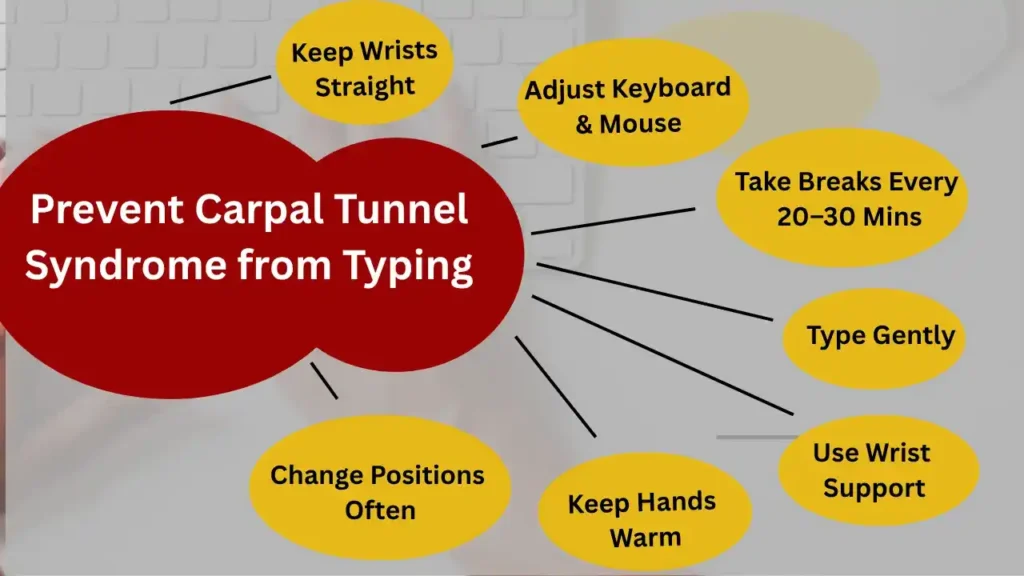
How Do I Prevent Carpal Tunnel Syndrome from Typing?
When I first started working long hours at my desk, I didn’t realize how quickly carpal tunnel syndrome could sneak up on me. Over time, I learned some habits that made a big difference, not only for comfort but also for keeping my hands and arms healthy.
- Keep your wrists straight instead of bent when typing. This helps avoid extra strain and keeps the blood flow steady.
- Adjust your keyboard and mouse to the right height so your shoulders, elbows, and body stay in a relaxed position.
- Take short breaks every 20 to 30 minutes to rest your hands. Use that time for small stretches to relax your muscles.
- When pressing keys, avoid hitting them too hard—type gently to reduce pressure on your wrist and hands.
- A soft wrist rest or an ergonomic setup can give extra support, especially during longer sessions.
- Keep your hands warm in cooler rooms to help improve circulation and prevent stiffness.
- Change your positions regularly so the same muscles don’t get overworked. This can prevent ongoing stress on your wrists and arms.
Understanding RSI and Smart Ways to Prevent It
RSI develops slowly over time, and that’s what makes it so sneaky. I remember when I first started noticing a weird discomfort in my wrists after long coding sessions. At first, it was just tiredness – nothing serious, right? Wrong.
Here’s what really happens inside your body when you type for hours:
- Your fingers start feeling stiff and sore from hitting keys over and over
- Weakness creeps into your hands, making simple tasks harder
- Numbness might show up in your fingers, especially at night
- The pain gets worse if you don’t take breaks or keep changing positions
- Stress builds up in your muscles from holding the same pose for too long
Smart Tips to Prevent RSI Before It Ruins Your Day
Work smarter, not harder. These simple tricks can save you from months of pain:
- Take regular breaks every 20 to 30 minutes – set a timer if you forget like I used to
- Do quick stretching exercises during these breaks to keep your muscles loose
- Keep your wrists straight and avoid bending them up or down while typing
- Don’t go pressing keys too hard – type gently like you’re touching flower petals
- Change your positions often to reduce pressure on the same spots
Setting Up Your Workstation the Right Way
Getting your workspace set up correctly is like giving your body a gift:
- Put your keyboard and screen at the right height so you’re not craning your neck
- Keep your back straight and shoulders relaxed
- Position your elbows close to your body – don’t let them float out like wings
- Use an ergonomic keyboard that gives your hands proper support
- Make sure everything feels comfortable before you start your work
The Game-Changer: Meetion Director C2 Wireless Set
After trying dozens of keyboards, the Meetion Director C2 became my best choice for preventing computer-related injuries. This wireless keyboard and mouse set is designed to keep you safe and pain-free.
What makes it special:
- Dual mode connection – connect easily with Bluetooth or USB receiver
- Ergonomic design that supports your hands during extended typing sessions
- Lightweight and quiet operation that’s perfect for home or office use
- Built to reduce strain and keep you comfortable all day long
Keep Your Body Strong and Healthy
Stay active outside your computer work. Exercising regularly keeps your muscles strong and ready to handle daily typing tasks. Even simple walks or basic stretches can make a huge difference in how your body feels after long computer sessions.
Which Exercises Help Relieve Pain from Typing Injuries?
When you type for hours, your hands and wrists get tired and sore. I learned this the hard way after spending long nights working on my computer and waking up with aching fingers. The good news is that simple exercises can help you feel much better. Start by opening your hand wide like you’re trying to catch a big ball, then slowly closing it into a fist. Repeat this several times to relax your muscles.
Next, make wrist circles by gently rotating your wrists clockwise and then counterclockwise – this helps improve blood flow and reduces stiffness. Try finger bends by bending each finger toward your palm and then straightening it back. For a stretch that feels really nice, press your palms together in front of your chest and push them down. Finally, shake your hands gently like you’re drying them off. Doing these exercises regularly during breaks will help reduce pain and keep your hands healthy.
Conclusion
The good news is that most of these computer-related problems don’t have to ruin your day at the office or home. After years of helping people fix their typing habits, I’ve seen how simple changes can make a huge difference. Prevention is always better than fixing pain later – trust me on this one. When you start using the correct posture and taking regular breaks, your hands will thank you.
Ergonomic tools like special keyboards and mice can transform how you feel during long work days. The key is to listen to your body and stop when something doesn’t feel right. Following these prevention steps means you can enjoy working on your computer without hurting yourself.
It’s essential to take care of your hands seriously because once injuries start, they become much harder to handle. Small discomfort today could turn into serious pain tomorrow if you ignore the warning signs. Staying safe and healthy while computer typing isn’t rocket science – it just takes paying attention to what your body tells you and making smart choices about your workspace.